Google analytics is changing and is becoming more user-friendly, which means easier to use and navigate. Before it was not possible to move properties between google analytics accounts. In the latest update, analytics included ‘move property’ button. In this article, you will learn how to move properties between accounts in google analytics.
Why do you need to move property in Google Analytics?
This process is helpful when you need to organize properties in your analytics account. Moving a property is even more helpful while dealing with marketing agency you are working. You can easily move your property to their account and once the work is finished roll back the property to your account.
Furthermore, you can keep the older & unusable properties separately in a new account to save the historical data.
What things get transferred?
-
Tracking ID remains the same and unique thought your analytics environment, so there is no need to retag anything.
-
All reporting and historical data will be moved.
-
All other settings and configurations( remarketing audiences, dynamic attributes, custom definitions, data import and custom tables).
-
All views will be moved(dashboards, custom reports, annotations etc)
-
All filters will be copied except if the destination account contains the exact match, the filter will not be copied.
-
All other linked accounts(doubleclick campaign manager, doubleclick bid manager etc). If your analytics property is linked with any DFP account, unlink it first and once moved link it again.
- If you are using Analytics 360, billing is applied.
What are the requirements to move a property?
-
You would require manage & edit permissions in the destination account.
-
The destination account should contain less than 50 properties in the account.
-
The property which you are moving should not be a roll-up property. If you want to move, you have to unlink from the roll-up property.
Good Read: Behavior flow reports: tracking a user’s site journey
How to move a property in Google Analytics?
Follow the below steps:
1. Sign in your analytics account
2. Go to the admin of the destination account which contains the property to move.
3. Select the property to move and click property settings.
4. Click on the move property button.
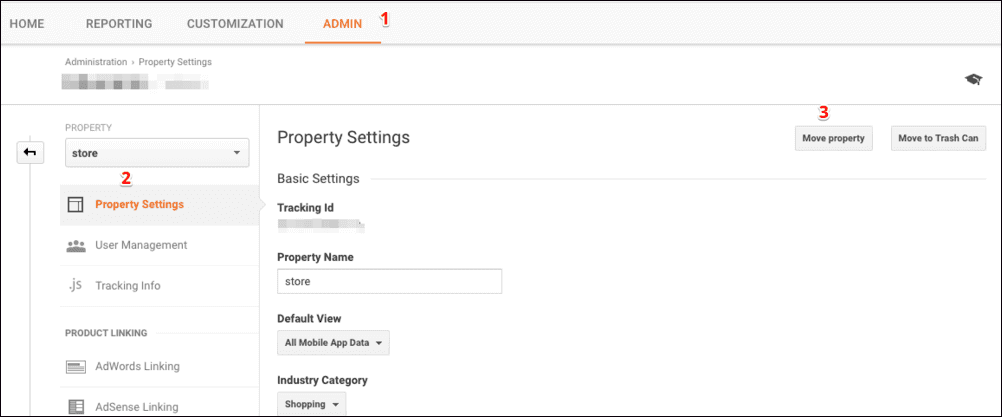
click move property button
5. Select the destination account from the dropdown and choose the permission settings.
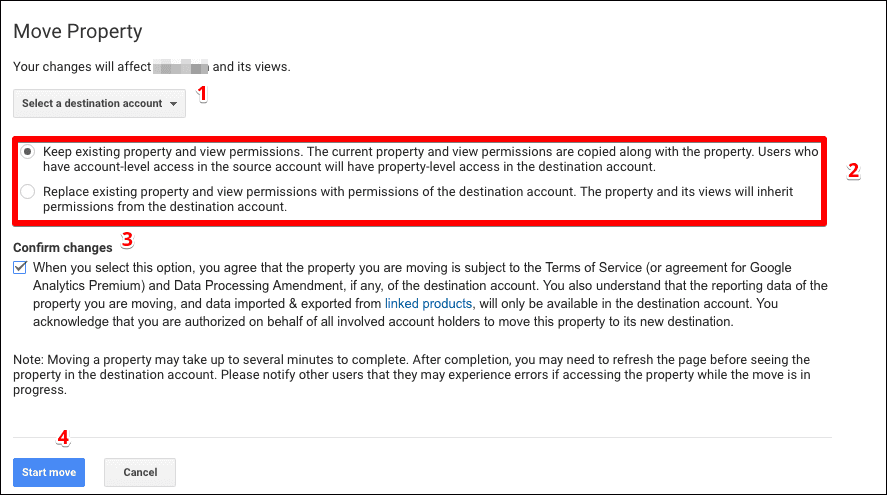
select destination account
6. Click start move.
7. Confirm the warning message and click save.
Congratulations, you have done this process in a few minutes. Now the last thing is to notify all users about the change otherwise, they might get an error accessing the property
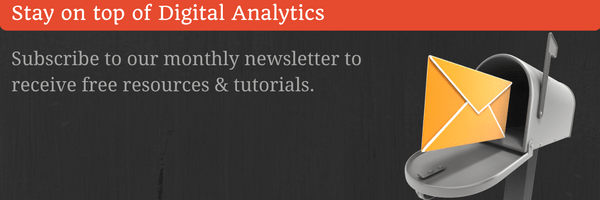
Thank you for joining our monthly newsletter
Follow us on Twitter












