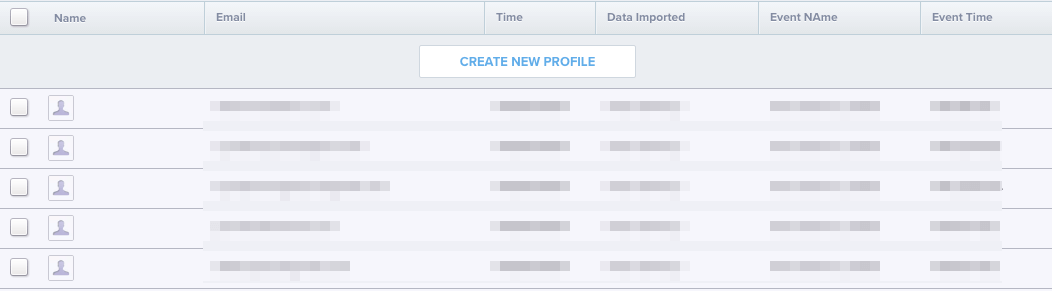There are two methods to import historic data to Mixpanel. The first one is via /import API and the other way is by using the tool Segment CSV importer. The most easier way you can do is by using the tool.
The tool is built on top of segment.com and you can use it to create a CSV of any data you want to upload and send it one go. If you are already using segment, the setup is even faster.
To import historic data into Mixpanel you should have the data in CSV file and the write key of your segment account. Follow the steps below to import data:
Note: Before uploading your CSV file make sure to enable Mixpanel Integration in your Segment account.
Step#1: Visit Segment CSV Importer
Here you would need to have two things:
-
The write key(find inside your segment account)
-
CSV file

Step#2: Enter the write key into the write field
Step#3: Click on the choose button to upload your CSV file containing data
Your CSV file should have the following fields:
-
Action
-
User ID
-
Anonymous ID
-
Timestamp
-
Integrations(where you want to send data i.e Intercom)
-
Events
-
Properties
Setting Events & Properties for Mixpanel
You can send any information about the user as people properties or track their historic activities. Read this article on how to use the tool for importing data into Mixpanel. It also has a few simple csv’s to help you get started quickly.
Once you upload this file to Segment CSV Importer, this would be then sent to Mixpanel through Segment.
The end results would look something similar to the below in your Mixpanel account.