What is Dynamic Remarketing?
Dynamic remarketing is an advanced remarketing technique which enables you to retarget all previous site visitors with ads containing product or services they viewed. This help you generate more leads by attracting visitors who in the past showed interest in your product but didn’t purchase.
There are many advertising platforms which offer dynamic remarketing but here I will focus on dynamic remarketing in google analytics.
Index
- Enable Remarketing & Advertising
- Link Adwords and Analytics
- Link google Merchant Center and Google Adwords
- Create Custom Dimensions to Send Vertical Attributes Data to Google Analytics
- Create Attributes in Google Analytics for Dynamic Remarketing
- Create Audience For Dynamic Remarketing
- Create Dynamic Remarketing Campaigns in Adwords
1. Enable Remarketing & Advertising Reporting Feature
Step#1: Go to Admin for the specific view in google analytics and navigate to Tracking Info >> Data Collection.
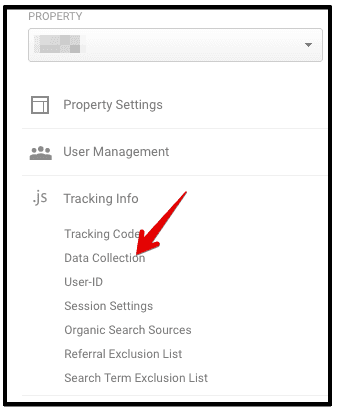
data collection google analytics
Step#2: Inside Data Collection, enable Remarketing & Advertising Reporting Feature.
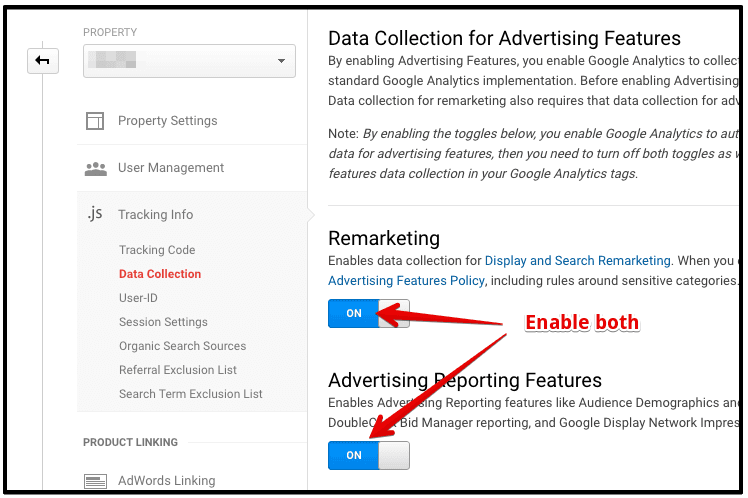
enable remarketing & advertising features
2. Link Your Adwords Account With Google Analytics
Step#1: To link your adwords account with google analytics, go to Admin and click Adwords Linking.
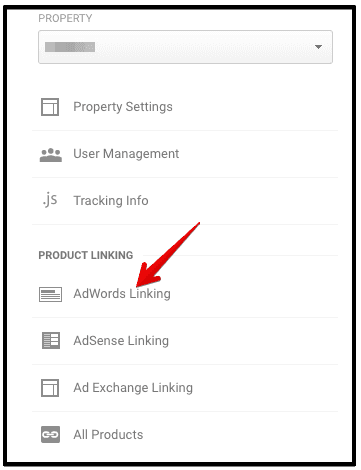
adwords linking analytics
Step#2: select the adwords account you want to link with your analytics property.

select linked adwords account
Note: If you have an Adwords Manager Account, you can either add all the child accounts or just add the specific childs.
Step#3: Click Continue button
Step#4: Next, enter the configuration settings. Enter Link Group Title and enable the views you want to link.
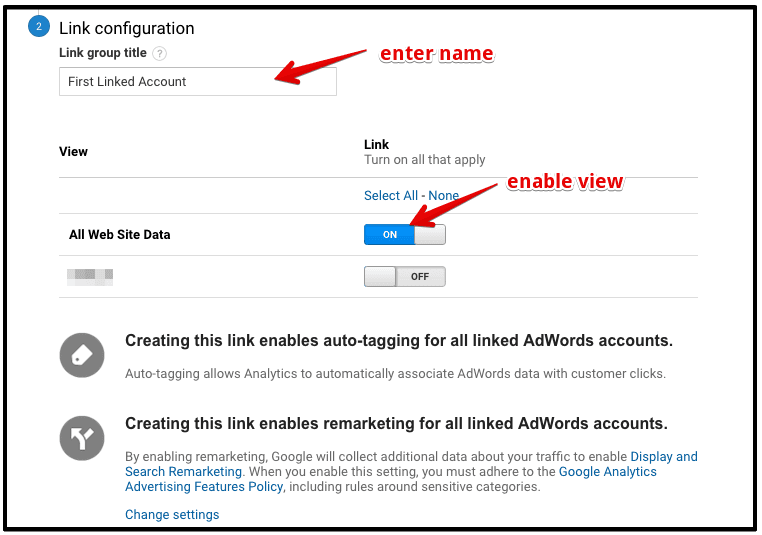
enable views link configuration
Step#5: Click the next change settings link to enable auto tagging for all adwords accounts.
Step#6: Finally, Click Link Accounts button.
3. Link Google Merchant Center and Google Adwords
Google Merchant Center is used for uploading your product information which is then used by google adwords to display ads.If you are an online retailer this is a required step, however, if you are not a retailer this not required.
Follow the steps below to link your Google Merchant Center with your google Adwords account.
Step#1: Sign in to your Google Merchant Center Account.
Step#2: On the top right side of the window, look for the 3 vertically dotted icon, click and select Account Linking.
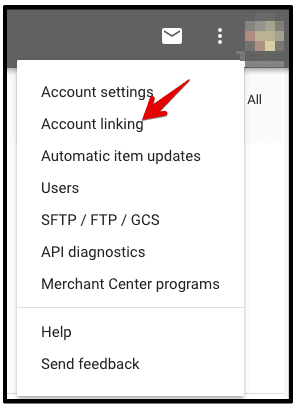
merchant center account linking
Step#3: In the next window, select the adwords tab. Here you will see your adwords accounts list. Look for the adwords account you want to link and click on the Link button.
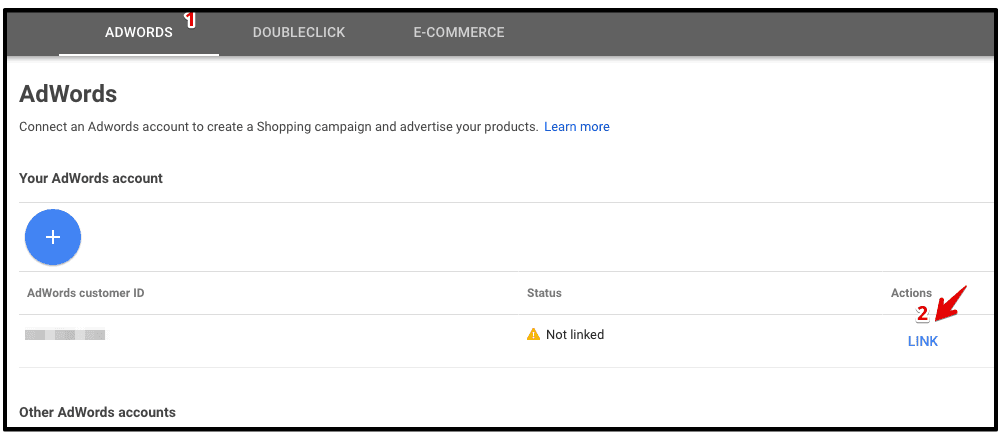
select adwords account
Step#4: Your merchant center is now linked with adwords. You can verify this by looking at the status or view in the adwords linked account.
4. Create Custom Dimensions to Send Attributes for Vertical to Google Analytics
Vertical-Attributes are used to tag your content/product,whenever a user views this content the information is sent to google analytics via custom dimensions.When google analytics gets this information, it makes it available for adwords dynamic remarketing campaigns.
Attributes vary according to each industry type, but there is always a single required attribute for each category, the rest are optional. For example if you have a retail industry type, the required attribute will be
Product ID
The rest are optional
Page Type
Total Value
There are two steps for creating custom dimensions.
1. Setting up custom dimension in google analytics
To set up custom dimensions for your retail type industry, navigate to Admin and select the specific property and click on custom definitions(admin >> property >> custom definitions >> custom dimensions).
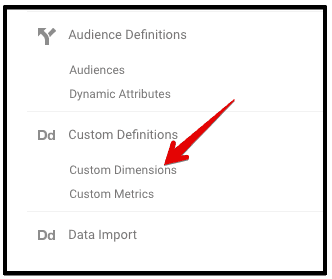
create custom dimension
Following are the three custom dimensions you have to set up for your retail category.
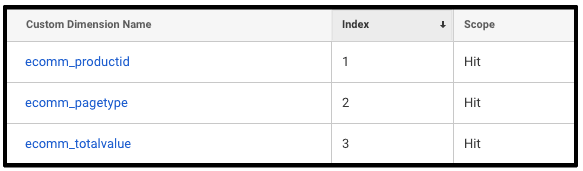
custom dimension example
If your industry type is other than retail, you can read the details about creating custom dimensions.
2. Change the tracking code
Once you have created the custom dimensions, the second step is to modify your tracking code.
The modified version of your tracking code will be similar to the one below.
<script> (function(i,s,o,g,r,a,m){i['GoogleAnalyticsObject']=r;i[r]=i[r]||function(){ (i[r].q=i[r].q||[]).push(arguments)},i[r].l=1*new Date();a=s.createElement(o),m=s.getElementsByTagName(o)[0];a.async=1;a.src=g;m.parentNode.insertBefore(a,m)})(window,document,'script','https://www.google-analytics.com/analytics.js','ga'); ga('create', 'UA-65738271-3', 'auto'); ga(‘require’,’displayfeatures’); ga(‘set’,’dimension1’, <ecomm_prodid>); ga(‘set’,’dimension2’, <ecomm_pagetype>); ga(‘set’,’dimension3’, <ecomm_totalvalue>); ga('send', 'pageview'); </script>
Create Attributes in Google Analytics
Step#1: For creating attributes in google analytics, navigate to Admin and click on dynamic attributes (admin >> property >> audience definition >> dynamic attributes) from the property menu.
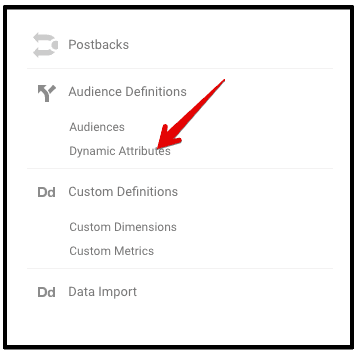
create dynamic attributes
Step#2: click on New Attribute and fill the configuration settings and click Next Step
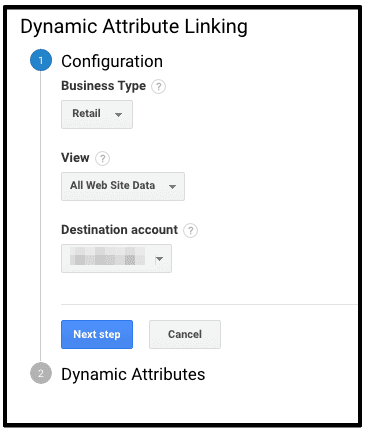
linking dynamic attributes
Step#3: under the dynamic attribute settings select the custom dimensions we set up in the previous step. For a custom dimensions we set up in the previous step, the dynamic attributes will be set as shown below.
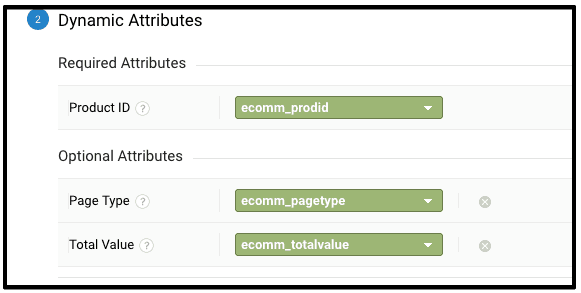
dynamic attributes for retail
Note: For more information about creating dynamic attributes and prerequisites read this article.
https://support.google.com/analytics/answer/6002231
Step#4: once you are done, click on the Save button to finish.
Create Audience for Dynamic Remarketing
There are generally three ways of creating audience for dynamic remarketing.
-
Create audience based on where they left the conversion funnel
-
Create audience based on new custom dimensions
-
Import predefined remarketing audience related to your vertical
I will explain the easiest way that will be more helpful to you.
Import Predefined Remarketing Audience
Click on the below link to import predefined audience
https://support.google.com/analytics/answer/3457161?hl=en
You will see the list of predefined audience for each industry type. Click on the link which matches your industry type.

predefined remarketing audience list
After clicking on your specific industry type audience, you will see a box in a new tab to select the view in which you want to import the audience.
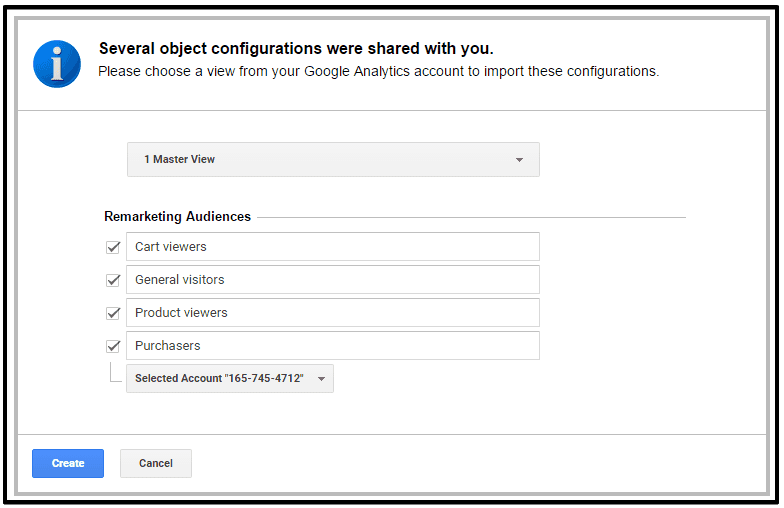
choose view
Select the analytics view and adwords account in which you want to share your dynamic remarketing audience.
Next, click on the create button to complete creating audience for your dynamic remarketing. Once it’s complete you will see the list of your remarketing audience in google analytics (admin >> property >> audience definition >> audience).
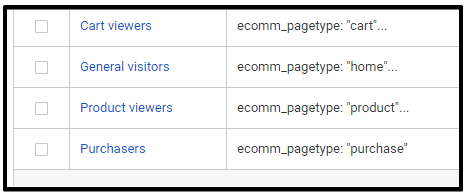
audience list
You can also view this audience in the linked adwords account for remarketing.
Create Dynamic Remarketing Campaigns in Adwords
The final step in analytics dynamic remarketing is creating dynamic remarketing campaigns in adwords.
Follow the steps below to create dynamic remarketing campaigns in adwords successfully.
step#1: login to your adwords account.
Step#2: Click on campaigns if you already have other campaigns otherwise you will land on create new campaign window. Click on the ‘create you first campaign’ button.
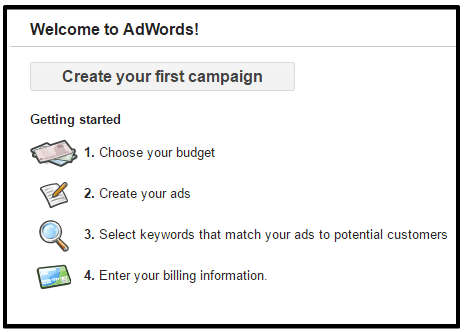
create campaign
Step#3: In the next window, select the campaign type as ‘Display Network Only’.
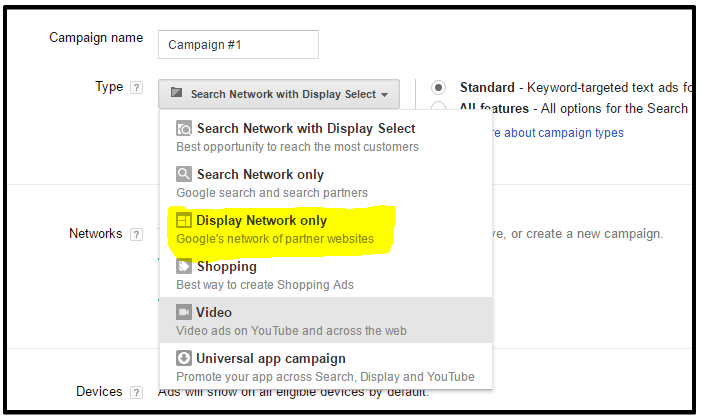
select network type
Step#4: Next, enter the campaign name, leave the ‘marketing objective’ selected and check ‘Buy on your website’.
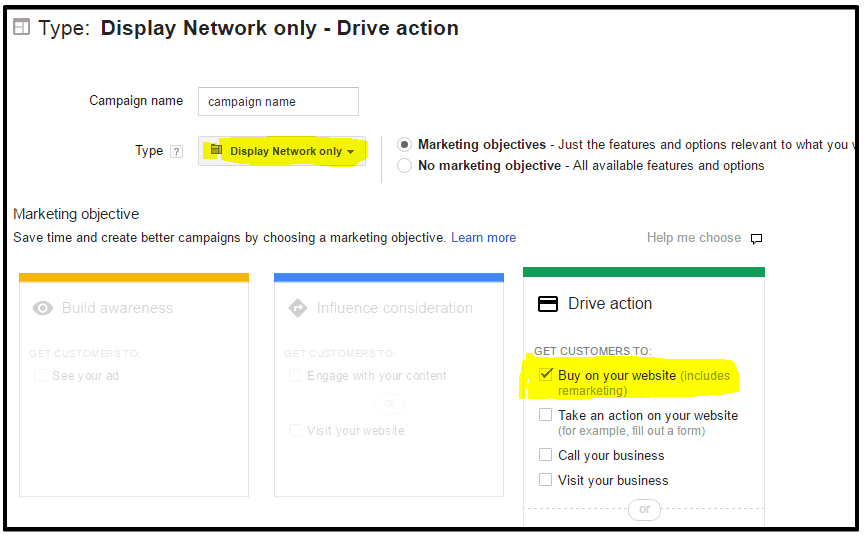
select marketing objective
Step#5: Select your language, budget and other settings, click save and continue.
Step#5: In the next window, enter an ad group name, bid and your landing page.
Step#6: Next, Check ‘Interests and Remarketing’ under target your ads options. Step#7: From the ‘select category’ drop-down list, select Remarketing List.
Step#8: Once you select the remarketing list option, just below it, you will see ‘Dynamic remarketing ads’ option. Click on it, tick the ‘Use dynamic remarketing ads checkbox and select your industry type from the first drop-down and select the specific adwords account from the next.
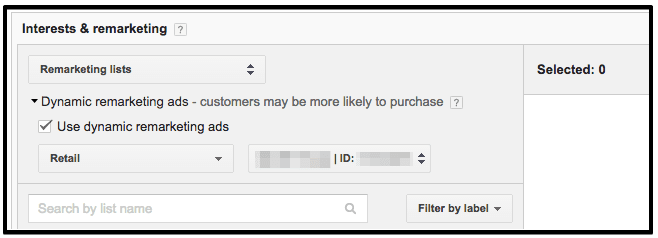
select dynamic remarketing list
Step#8: Now, after you selected the remarketing list from the menu you will see the list of audience specific to your industry type. From the list click on the audience list which you want to target. Click save and continue.
Step#9: Now the rest is creating your display ads and verify your payment method. For further details you can read the below resource.
https://support.google.com/adwords/answer/3210317
This is how dynamic remarketing is done in google analytics. If you have any issues related to this guide please don’t hesitate to ping us on Twitter.












