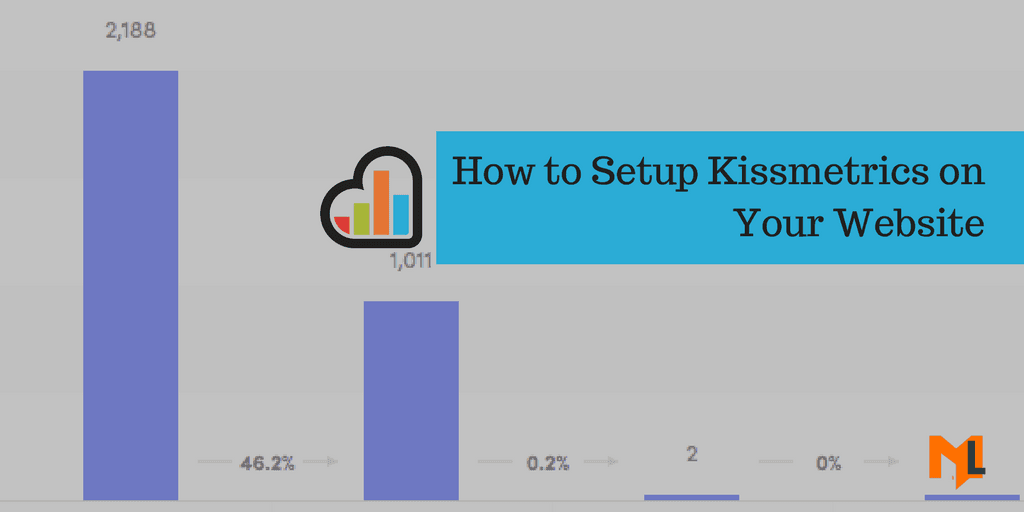Kissmetrics is a behavior analytics and engagement platform that is built for marketers and product teams. The core purpose is to track people and actions. In our previous article, we explained the comparison between Kissmetrics and Google Analytics, where we discussed things that Kissmetrics does better than Google Analytics.
In this article, you will learn to integrate Kissmetrics and set up important features like population, activity report, campaign and funnel report.
Setting up Kissmetrics using Javascript Code
Kissmetrics is a paid tool but you can access on a free trial for 14 days which is enough time to test all the features and decide to purchase or not.
To set up Kissmetrics on your site, follow the steps below:
- Sign in to your account
- Go to settings by clicking on the settings icon on top right of the page
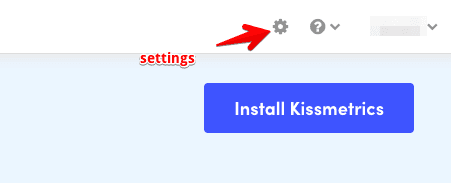
3. Inside settings, scroll down to see the “JavaScript Tracking Code” box, containing the code snippet to paste into your website.
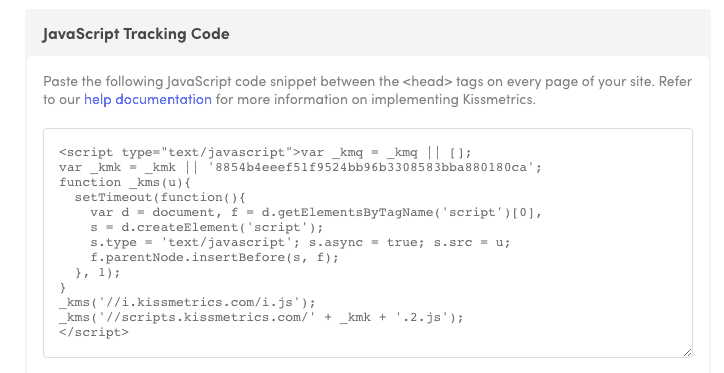
4. Open your website dashboard and paste this code as high as possible in the head section. The recommended place to put the code is right after the opening head tag <head>. This will allow Kissmetrics to load first and ensure tracking of every single visitor.
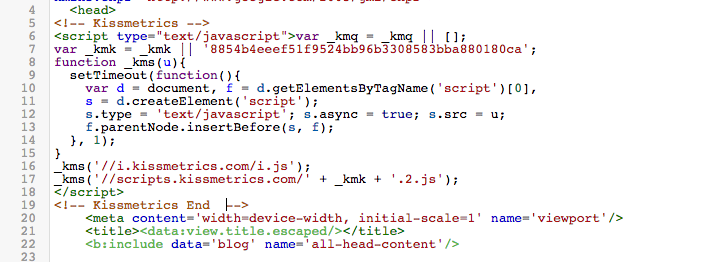
5. Once you save the changes, you will be able to see your data within an hour.
Here is how the home screen would look when the data starts coming in:

How to Identify Users
One of the Kissmetrics core features is people tracking. It has the ability to identify your website visitors which is not possible in Google Analytics. Unless you don’t specify how Kissmetrics will identify users, it will treat them as anonymous users by default.
The JavaScript code you added in the first step is only capable of assigning an anonymous ID to each visitor on your site. You can identify users by their email, account ID etc.
Whenever a visitor fills out a form on your site, you can use use the email from that form to uniquely identify that person.
There are two methods for identifying users:
- Identify users automatically using JavaScript Library
- Identify users manually with APIs
Population
Population in Kissmetrics is a good feature for creating a segment of people who perform similar actions or behavior on your site. You can group people based on their behavior to create a population that is similar to a segment in Google Analytics.
How to Create a Population
To create a population, click on the “populations” tab from the top navigation menu.

Click on the New Population to create your first population
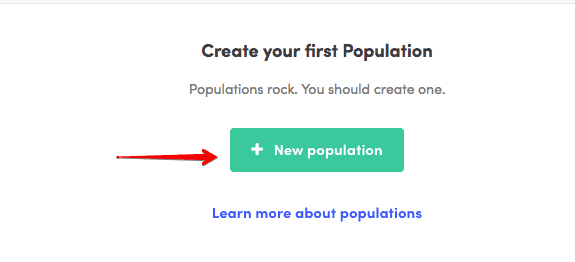
Set your condition and then click the view population button.
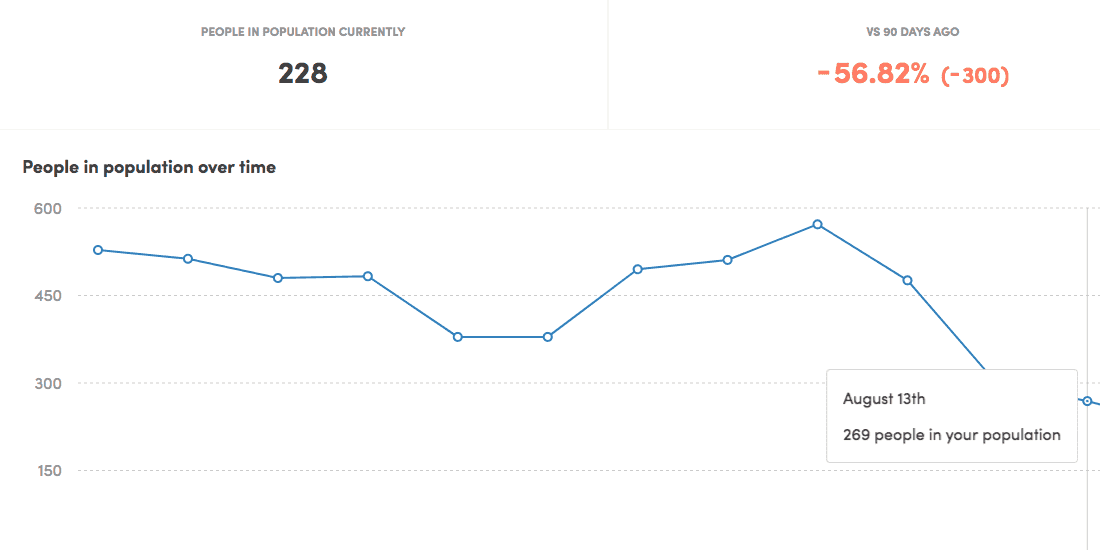
Save this population if you want to monitor this frequently.
You can learn more about the best use of Kissmetrics population here.
Activity Report
The activity report in Kissmetrics is a quick way to visualize your events and see which segments are contributing to your growth/decline of your site.
To create an activity report, click on the “Reports” tab from the top navigation.
- Click activity reports
- Click create activity report
- Select an event
- Click on the “Run Report” button
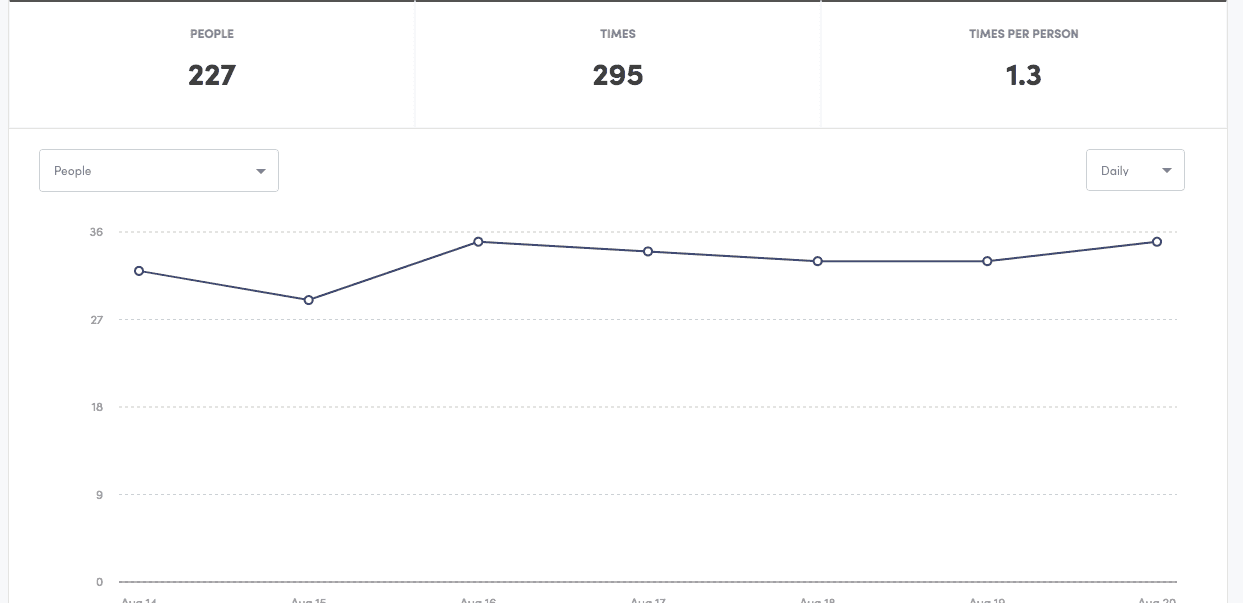
How to Filter & change date range in Activity Report
In the activity report, you can see the results over a specified date range. You can also filter the report to see how many people or how many times a person has done the activity. Lastly, you can segment your results by a property. See the below image for doing it:
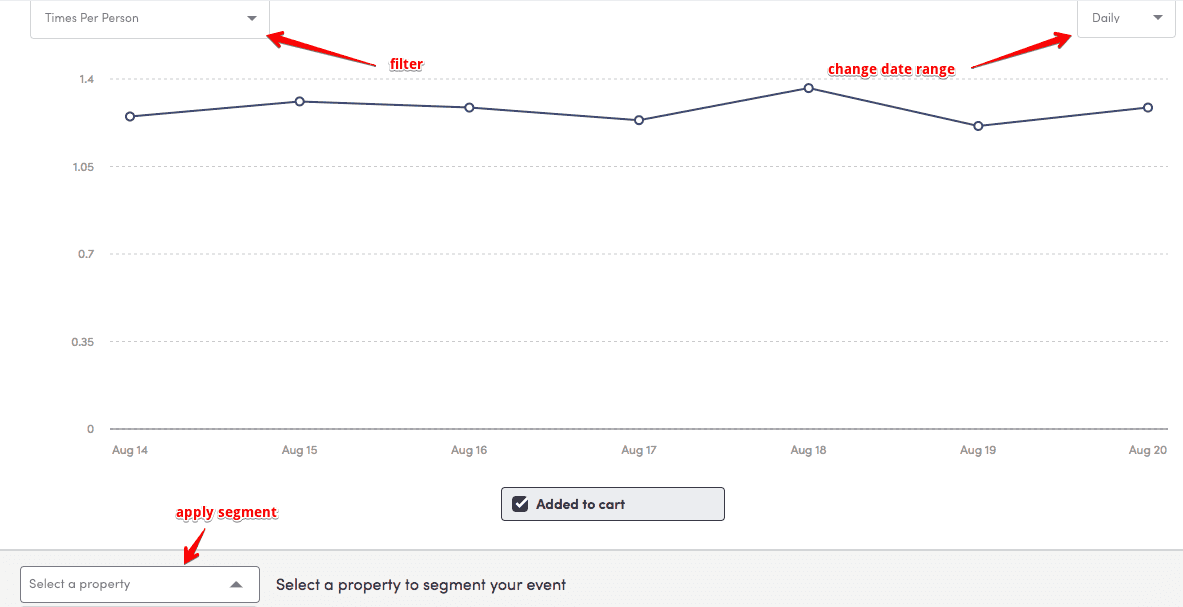
Campaign
Campaign is another important feature in Kissmetrics that allows you to get in touch with your users via email based on their behavior.
Every Kissmetrics campaign consists of a message and a goal.
You can have any number of messages in a campaign to deliver what you want to convey to people.
The goal would be what you want the person to do after reading your message. If he/she takes the relevant action then your goal is complete. Once you start the campaign, Kissmetrics track your goals against the message and determine the goal conversion rate.
To further read the details about the Kissmetrics campaign, click here.
Funnel Report – Track how People Navigate through your Site
By creating a funnel, you can determine the number of people purchasing a product by following the steps you have mentioned.
To create a funnel, create a new report under the “Reports” tab. The funnel steps include the events. For example, a purchase funnel would include
View product >> add to cart >> checkout >> purchase
After creating a funnel, click on the run report button to see the funnel report.

If you have created this funnel for the first time and need to see it frequently, you will have to save this as a report.
Once you have completed the above steps, you are good to go with Kissmetrics. You will be able to understand more about the above features, once you start to play with your data. If you are looking for a professional to take care of your Kissmetrics, get in touch with us.